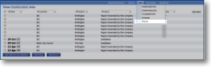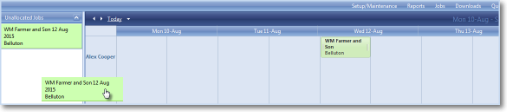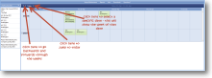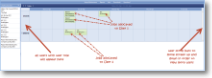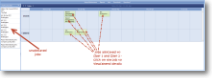Planner
|
The planner option shows a consolidated calendar view of both unallocated and outstanding jobs. Days are shown from left to right and operatives vertically. |
Dates in view |
The planner shows a week at a time. The arrows to the top left move backwards and forwards through the weeks and the down arrow brings up a calendar to select a specific date (the whole week will be shown). It is also possible to click 'Today' to return to the current date. | |
Users in view |
All users are displayed in the first column of the planner - that is to say all users with a role of 'user' rather than 'customer' or 'administrator'. If you do not see a user you expected to see, check whether that you are looking for firstname secondname and then check Users in Setup/Maintenance to see what role they have been allocated. | |
Jobs in view |
Allocated jobs appear in the row with the allocated user's name in it and in the column for headed by the allocated date. Click on a job to view/amend the job details. Unallocated jobs appear in the lefthand pane - they may have been allocated a user but not a date, or a date but not a user, or neither a date nor a user. Click on one of these jobs to view/amend the job details. |
|
Drag 'n' drop |
Drag a job from the lefthand pane into the required date/time slot on the calendar. Use the 'handles' on the job to expand the allotted duration of the job. |
See Also